How to create a Windows 8 USB recovery drive
Perform essential recovery and repair tasks on your Windows 8 PC with a USB recovery drive.

Here's how to create a Windows 8 USB recovery drive for your PC:
Step 1: From the Windows 8 Start screen, type "recovery," then choose Settings to see the search results under Settings. Select "Create a recovery drive" to begin the recovery drive tool.
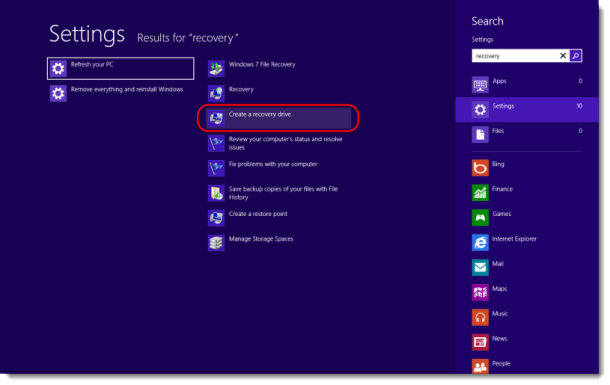
Step 2: When the recovery drive tool appears, check the box next
to "Copy the recovery partition from the PC to the recovery drive" if
you want the recovery tools that came with your PC to be included in the
recovery drive. If the selection is grayed out, that means your PC
doesn't have a recovery partition. Keep in mind that if you do copy the
recovery partition, you'll need at least a 16GB USB flash drive. Without
it, you can make do with just 256MB. Click Next to continue.
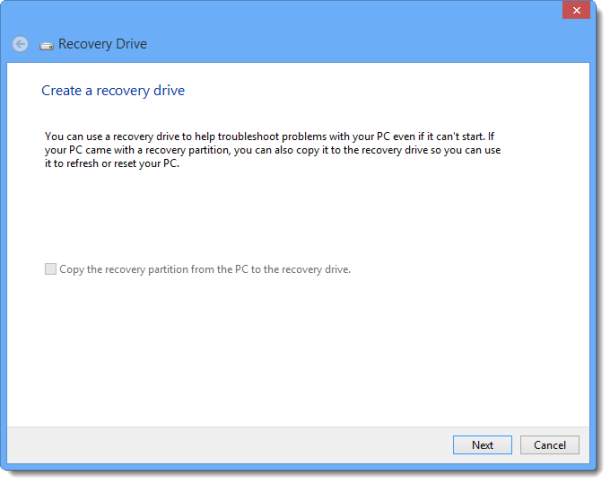
That's it. Now you can boot the Windows 8 USB recovery drive and perform a refresh, reset, system restore, system image recovery, and an automatic repair.









Post a Comment